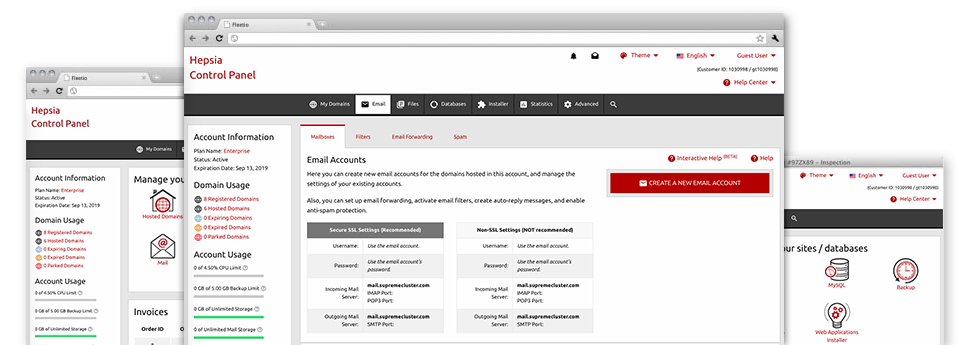With the E Mail Manager, included within the Hepsia Web Site Control Panel you are able to efficiently command all your email accounts, irrespective of the number of sites you’ll have. You can quickly sort mailboxes, switch on anti–spam, set e–mail forwarding with merely a click of your computer mouse and set up filters for use on your e–mail accounts. Due to MekoHost’s auto–configure scripts, it will be easier to quickly set up your mail client to operate with just about any e–mail address you have. And the latter is only a small part of what MekoHost’s E Mail Manager could help you with.
Anti–Spam Protection
Fight spam with a click of the mouse
Through the E Mail Manager of the Web Site Control Panel, it is simple to take over junk e–mail messages. The enclosed anti–spam tool filters inbound e–mails and you’re able to tailor its amount of control with simply a click of the mouse. You may also state a special level of spam protection for every single email account.
There are 2 basic ways that our system addresses messages recognized as spam. You can select whether a spam email needs to be deleted, or sent to a specific mailbox.
Email Forwarding
Direct e–mails with a mouse–click
Email forwarding is among the more used instruments inside the E Mail Manager and so, we have done our very best for it to be as elementary as possible. Everything you should complete is actually opt for the e–mail account that you’d like to use and identify the mailbox where you want the inbound messages to be sent to.
On top of that, you can pick should the forwarded mailbox also needs to maintain emails, or, if, perhaps they have to be wiped once they are forwarded.
Email Filters
Arrange your e–mail accounts easily
If you get a lot of emails on a daily basis, it is crucial to have them structured. That is why we offer server–side electronic mail filters which come into action even before you check your mailbox for new emails. Therefore, in case you create your customized spam filters, you won’t ever find spam within your mailbox!
Configuring new email filters is very simple. You will need to designate exactly what the filter needs to look for, the place that the filter actively seeks it (subject, body, etc.) and what happens to the filtered e–mails.