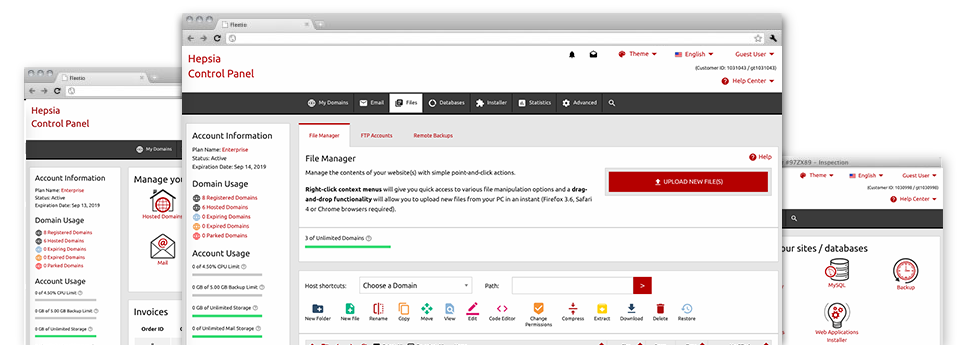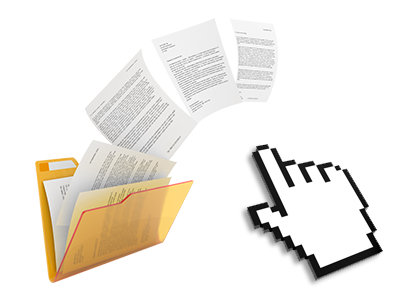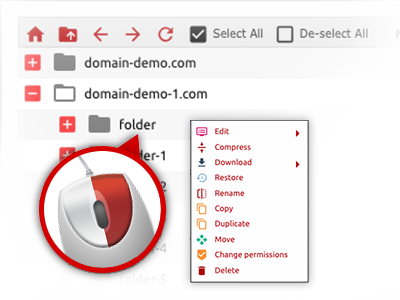Applied as FTP (File Transfer Protocol) software substitutes, online file management tools have always been sluggish and poor in capabilities. Yet, with the File Manager featured in the MekoHost Web Site Control Panel, you won’t only have a quick, responsive and user–friendly file administration interface, but also a software instrument that will make an external FTP application unnecessary. Consider some of the capabilities that we have included in our File Manager.
Drag–and–drop file uploads
Upload files without any difficulty
Transferring data files between your PC and any of your web sites is right now quick and simple, because of the drag & drop functionality offered by the File Manager. You could drag data files from your laptop or computer and drop them in the Web Site Control Panel via secure SSL connection. That’s all. It takes a few seconds to add a data file and a little bit longer for the bigger data files and folders.
You don’t need to install any third party application or Internet browser extensions. The drag–and–drop feature included in the File Manager performs equally well on all major OS’s.
Right–click context menus
All of the file administration choices at your fingertips
We have aimed to make your File Manager as intuitive as it can be, so it’s possible to generate modifications to your files. Apart from the standard control bar towards the top of the page, we have now in addition added right–click context menus with all the current simple file managing options. Simply click on a file or directory and choose the actions that you like from the collection which will turn up.
You’ll be able to rename, copy, move, download, edit, preview, archive, unarchive and delete any file or folder you decide on with merely a click of the mouse. Should you click a directory, you should also generate a different folder or file within it.
The right–click option is conveniently obtainable whenever you choose different files or folders at the same time.
Archive/Unarchive files
Archive or extract archive files within seconds
Not like a large number of file management interfaces as well as FTP clients, the MekoHost Web Site Control Panel boasts an option to archive/unarchive files faster. It is really well–designed. To have a directory shrunk to a compact size, all you need to do is select it and then click the Compress button. To open up the items in an archived folder inside your cloud hosting account, select it and then click the Extract button. The File Manager uses various file extensions, for example .ZIP, .RAR and .TAR.GZ.